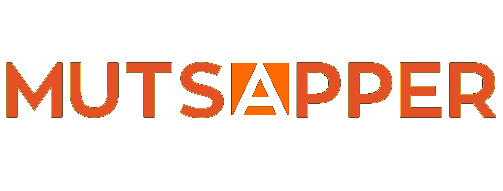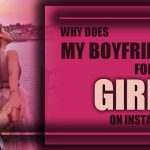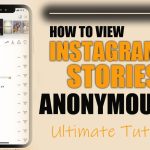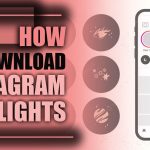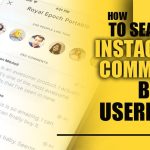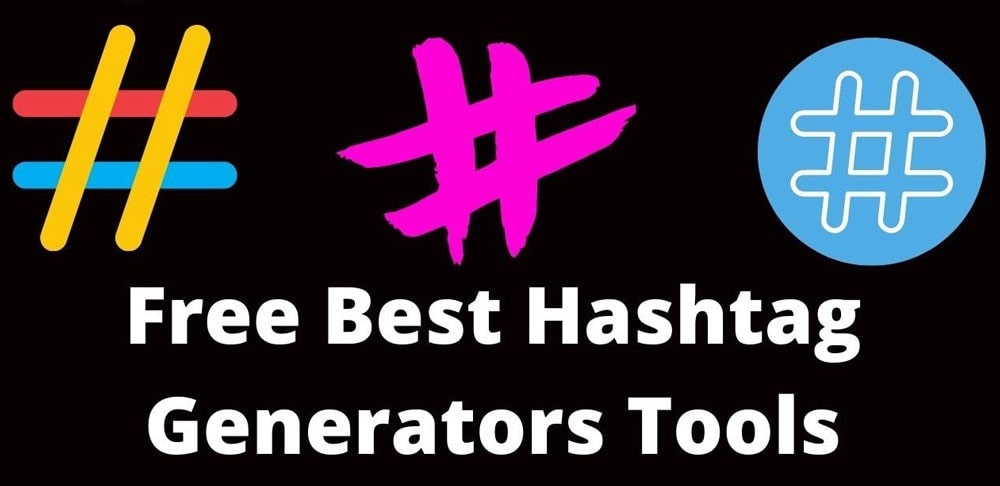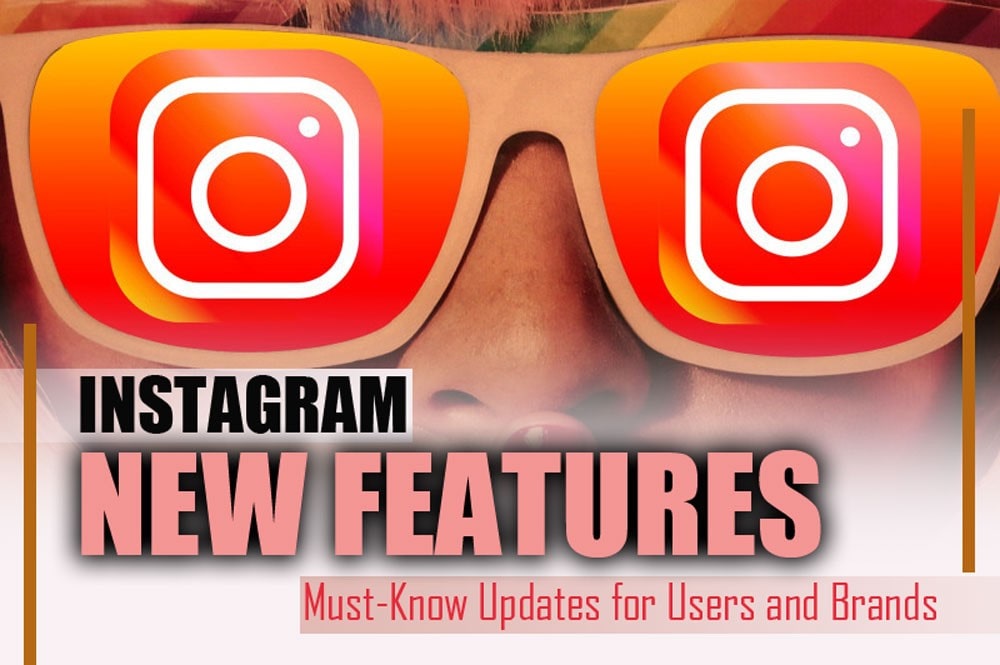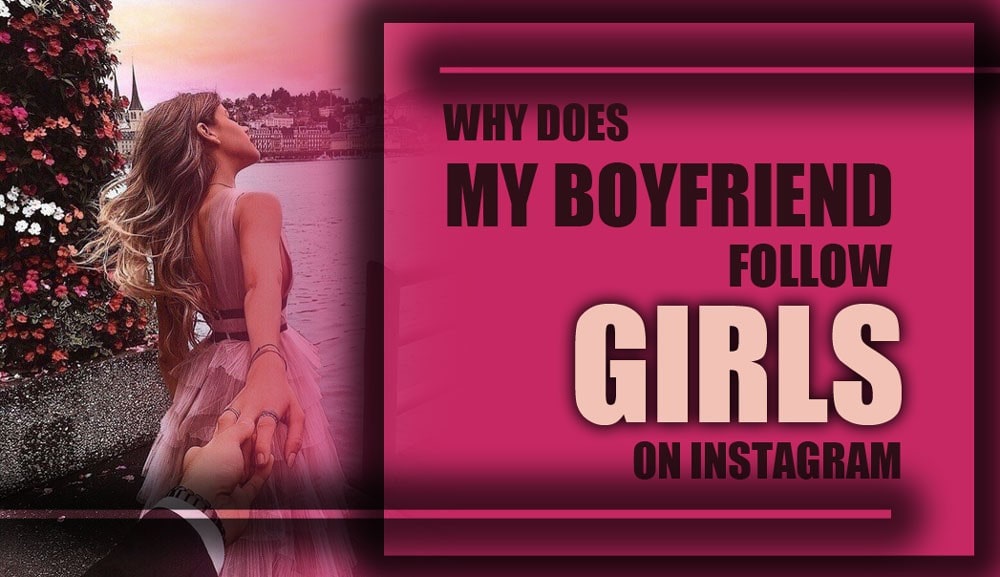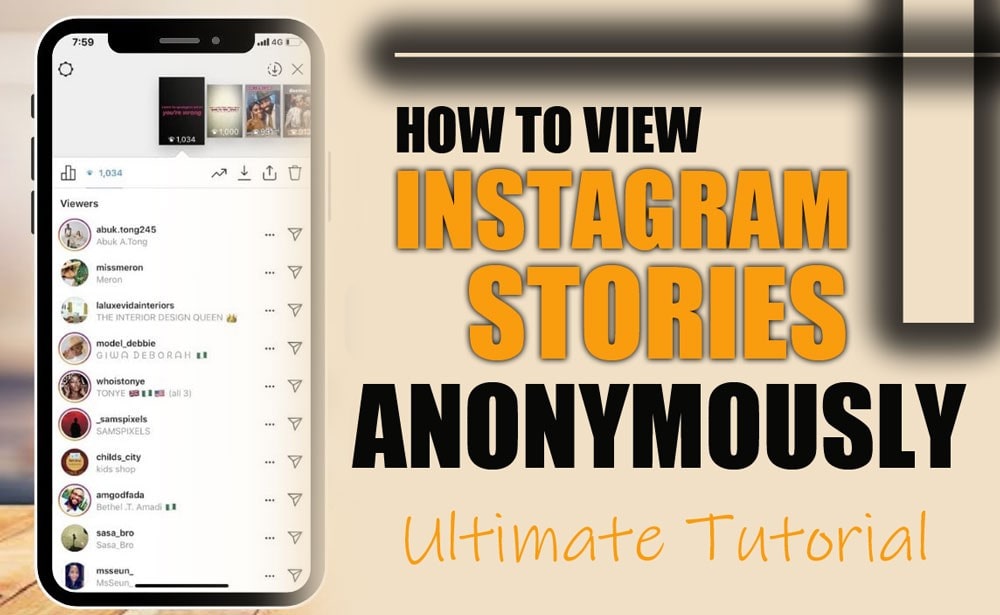How to Download Instagram Highlights? (Save Your Favorite Moments in Just a Few Clicks)
Do you know how to download Instagram Highlights? Or have you ever come across a captivating Instagram Highlight and thought about how to save it?
While Instagram doesn’t directly allow downloading Highlights from others, there are several ways you can save these collections of stories, whether they’re your own or from a public account.
This guide covers all the needed methods, from built-in options to third-party tools. Let’s dive into how you can do it effortlessly!
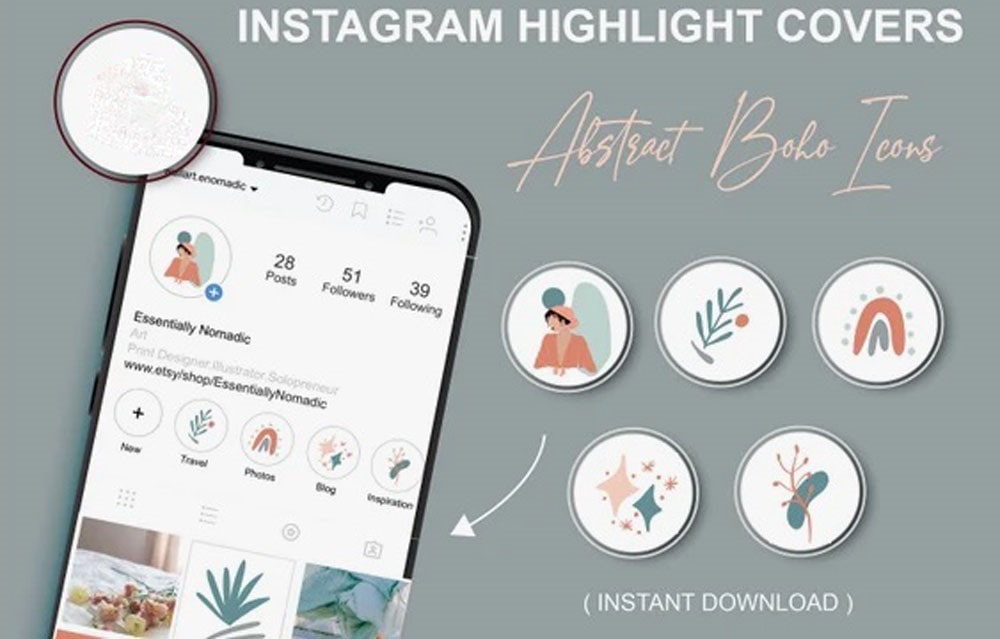
Downloading Your Own Instagram Highlights
Want to save your Instagram Highlights for keeps? While Instagram doesn’t offer a direct download option, there’s an easy way to keep those special moments forever. To continue, we’ll show you how to download your Highlights in just a few simple steps. Let’s dive in!
1. Through the Stories Archive
Follow these steps to access the Instagram story save option:
- Open Instagram and Go to Your Profile: Tap your picture in the bottom right corner.
- Access the Archive: Tap the three horizontal lines in the top right and select “Archive.”
- Navigate to Stories Archive: Ensure you’re viewing the “Stories Archive” tab.
- Select the Story to Save: Tap the Story you wish to download in your Highlight.
- Save the Story: Tap the three dots in the bottom right, then select “Save photo/video.”
- Repeat: For each Story you want to download, repeat this process. Using the Instagram archive download feature, you’ll effectively create your Instagram highlights backup backup.
This method is beneficial if you’re managing your content for branding or personal archiving. It’s a handy trick in your Instagram content management toolkit.
2. Converting Highlight to a Reel and Downloading
This is a creative way to save Instagram Highlights if you want them compiled:
- Go to Your Profile: Tap your profile picture.
- Long-press the Highlight: Tap and hold the Highlight you wish to save.
- Convert to Reel: Select “Convert to reel” from the menu.
- Share and Download: Share the Reel with “Close Friends” to keep it private, then download it from the “Reels” tab.
Downloading Instagram Highlights of Other Users (Public Accounts)
Since Instagram doesn’t allow users to download other users’ highlights directly, third-party tools are your best bet. If you’re after a full Instagram highlight download guide, here are the most effective methods:
1. Online Instagram Highlight Downloader Websites
Want to save Instagram Highlights? Although Instagram doesn’t offer a built-in download option, these tools can help:
- net: See available Highlights for download without creating an account.
- com: Enter a username to download both photos and videos from Highlights.
- Inflact: Download photos and videos freely by entering the username.
- SaveClip app: Quickly save Instagram stories and Highlights to your camera roll.
With these tools, saving Instagram Highlights is fast and easy. Start downloading today! These websites are ideal for users searching for an easy-to-use Instagram highlights tutorial without complicated setups. Steps recap:
- Choose a Reputable Website
- Copy the Profile Link: Navigate to the Instagram profile and copy the URL.
- Paste the Link: Go to the downloader website and paste the URL in the designated field.
- Download the Highlight: Select the Highlight you want, and the website will offer download options.
Always prioritize your safety when using third-party sites, especially when you want to download Instagram Highlights from a public account.
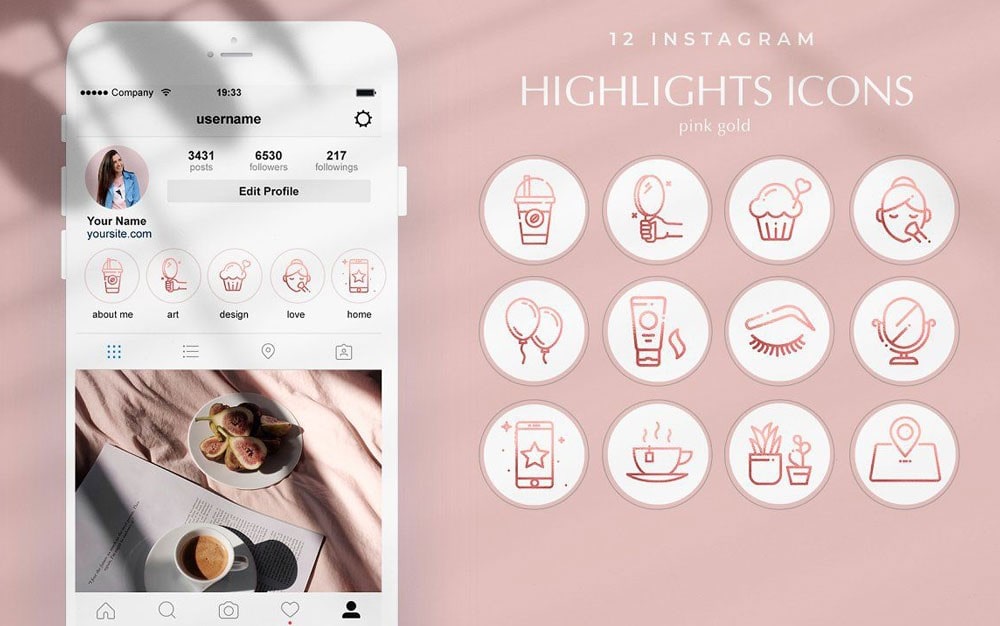
2. Browser Extensions
Want to download the Instagram story archive directly to your desktop? Try these steps:
- Install a Browser Extension: Find an Instagram downloader extension like “IMDownloader for Instagram.”
- Browse Instagram: Open the profile on Instagram and look for download buttons near the Highlights.
- Click to Download: Click the button to save the Highlight directly to your computer.
This is a fast and private option for anyone doing regular Instagram post download tasks.
3. Third-Party Apps
Several mobile apps offer Instagram Highlights download tutorials. However, use these with caution, as they can pose security risks. Always choose apps with solid reviews and avoid those asking for unnecessary permissions.
Here are a few of the top-rated apps that can help you download Instagram Highlights:
- InstaSave: This tool lets you easily download Instagram photos, videos, and Highlights. It offers a simple interface, making it user-friendly.
- FastSave for Instagram: This tool is a popular app that saves stories on Instagram. It supports automatic downloading of content as you scroll.
- Downloader for Instagram (iOS): Specifically for iOS users, this app helps you download and save Instagram stories as highlights.
4. Screenshot and Screen Recording
While third-party tools are available, sometimes the simplest methods are the best:
- Open the Highlight: Tap the Highlight you wish to save.
- Take a Screenshot or Start Recording: Use your phone’s screenshot or screen recording function to save the image and video. After the Highlight finishes, it will be saved in your gallery.
- Repeat for Other photos and videos: If multiple images are in the Highlight, repeat this process.
Essential Considerations to Download Instagram Highlights
- Privacy: You can only download Highlights from public accounts. For private accounts, you need permission to view their content.
- Security: Avoid suspicious third-party tools to protect your privacy and device.
- Quality: Remember that downloaded content may not always be of the same quality as the original.

Conclusion
You can choose the best option now that you’re equipped with a complete Instagram Highlights download guide. Whether you prefer the simplicity of Instagram’s built-in features or the flexibility offered by third-party tools, there’s a solution for everyone.
We encourage you to try these methods and see which suits your needs. Your feedback matters! Feel free to share your experiences and tips in the comments below about “How To Download Instagram Highlights?” Let’s keep the conversation going.
How do I save highlights on Instagram?
Open your Story> Tap “Highlight” > Choose or create a highlight.
How do I download someone else’s Instagram highlights?
Instagram doesn’t allow this natively; use a screen recorder or external download tool.
Where are Instagram highlights stored?
On your profile, below your bio, under the “Highlights” section.
How do I save Instagram highlights to the gallery?
Open the Highlight> Tap the three dots > Select “Save video” (if available), or use screen recording.
What is the Instagram Highlights feature used for?
It allows users to save and showcase stories on their profile beyond 24 hours.
Sources:
https://www.wikihow.com/Save-Instagram-Highlights
https://filmora.wondershare.com/instagram/how-to-download-instagram-highlights.html
https://saveclip.app/en/instagram-highlights-download
https://www.multcloud.com/tutorials/how-to-download-my-instagram-highlights-1207.amp.html