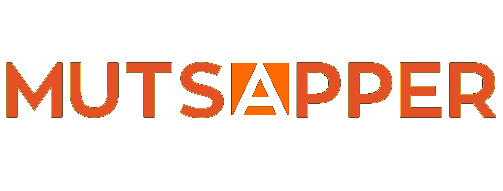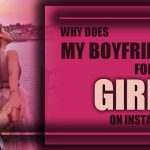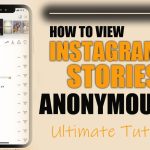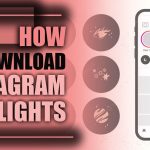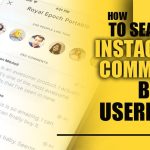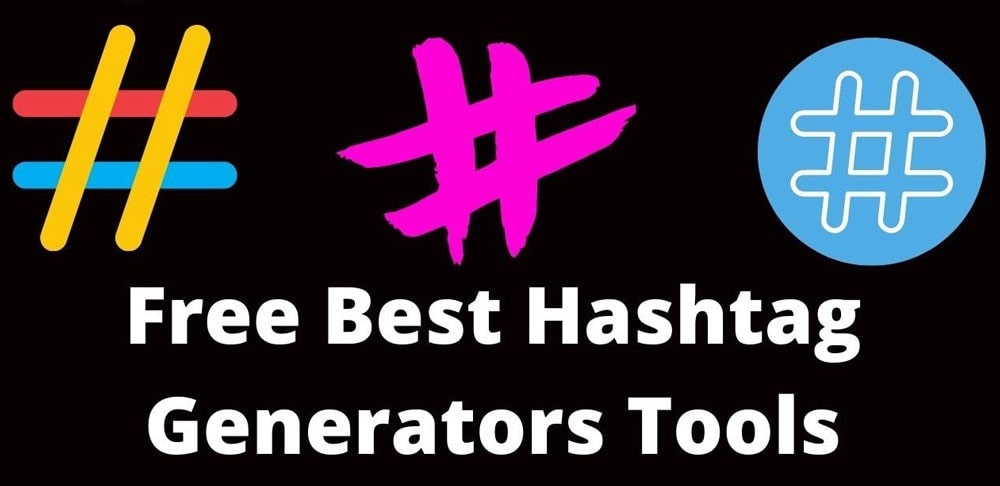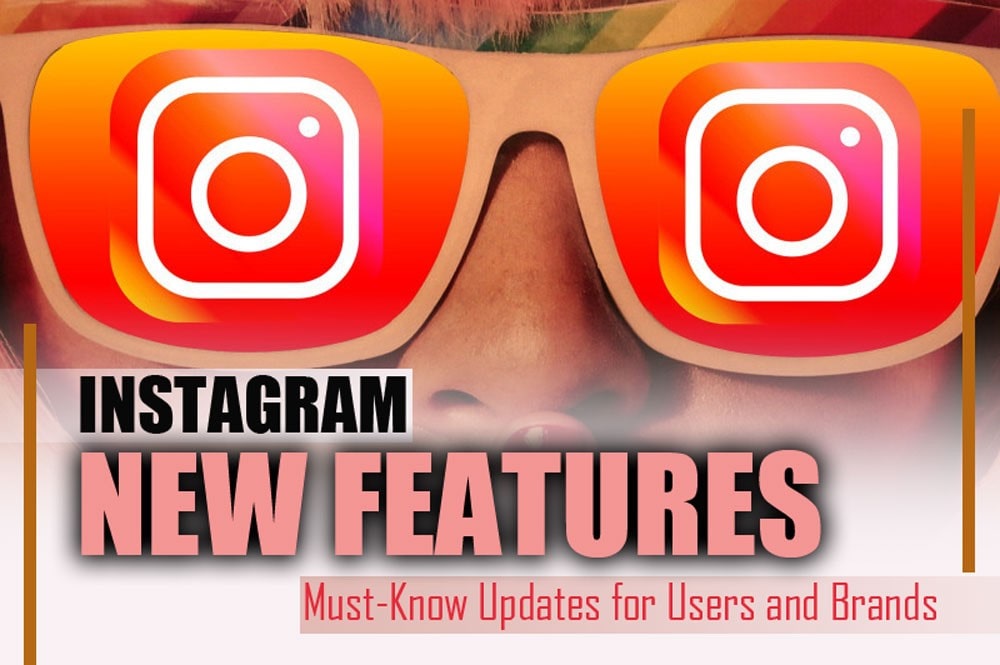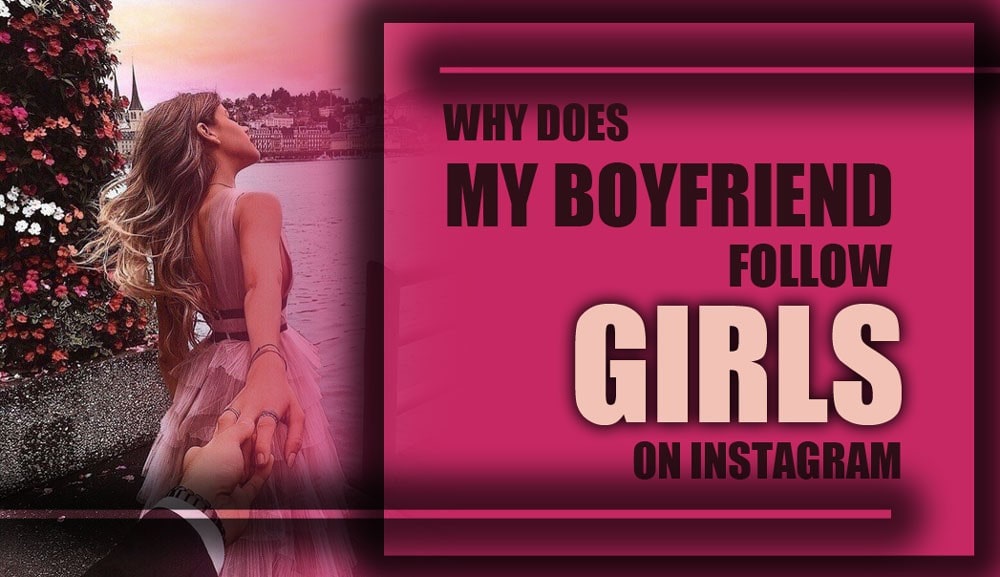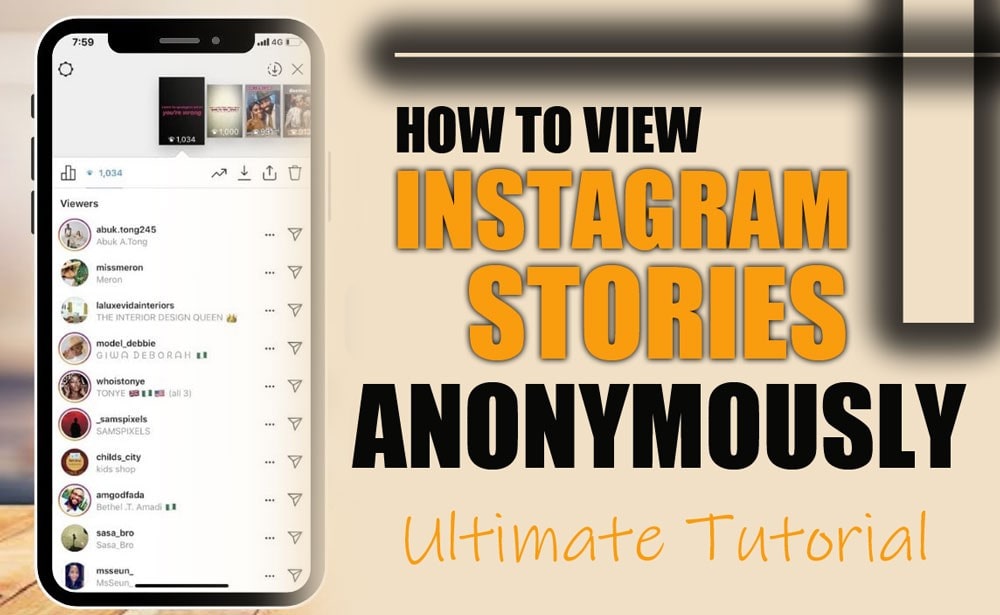How to Use Dual Camera on Instagram? [Create Stunning Stories & Reels with Front and Back Cameras]
The Dual Camera in Instagram Stories and Reels lets you simultaneously capture a video with front and back cameras. It’s a blessing for creators, but most users have no idea it even exists.
While you’re skipping over it, the rest of the world is using it to double their reach and stay ahead of the curve. In the “How to Use Dual Camera on Instagram?” article, you’ll learn how to unlock its full potential before your content becomes obsolete.
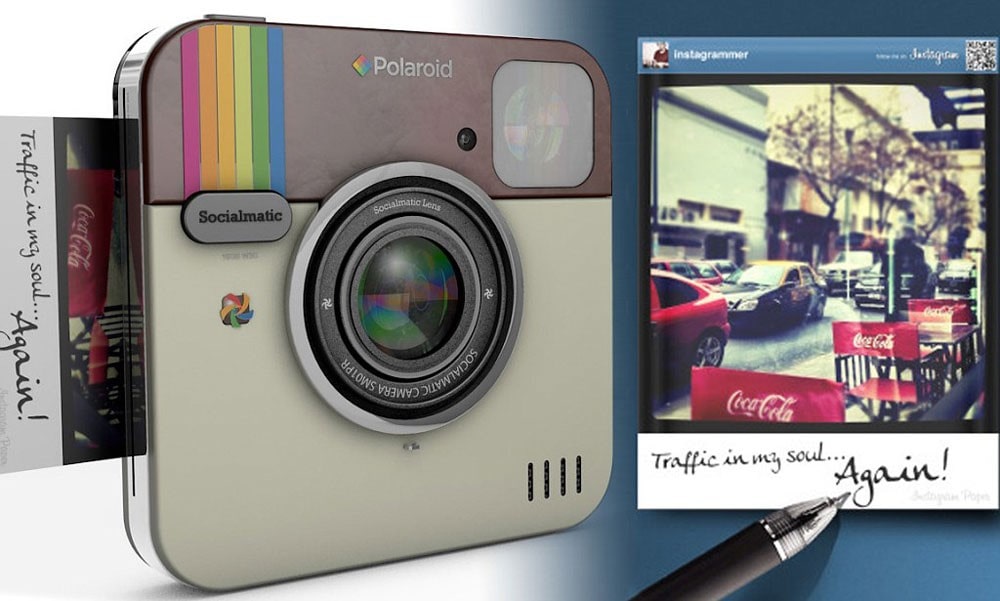
How to Use Dual Camera on Instagram? [A Step-by-Step Guide]
This Instagram camera split view adds personality and authenticity to your content. Whether you’re vlogging, reviewing products, or attending an event, this tool lets your audience see the moment and your genuine emotions simultaneously.
· Use Dual Camera on Instagram Story
- Open Instagram and Navigate to Stories: Swipe right from the main feed or tap “+” and select “Story.”
- Access the Story Camera Interface: This is where you’ll find all Instagram camera tools.
- Find and Activate the Dual Camera Option: Tap the down arrow or side menu to locate the Instagram Story dual view or “Dual” icon, often showing two overlapping lenses.
- Start Creating: Tap to take a picture or hold to record. You’ll now use dual-screen recording mode, with both front and rear cameras active.
- Customize Your Story: Add stickers, filters, text, and music using the Instagram layout tool and creative elements, and Tap “Your Story” to publish it.
· Use front and back camera Instagram Reels
- Go to Reels, then Trigger Reels Dual Camera Mode: Look for the Reels dual camera mode icon and tap it to turn on dual view. Hold the record button to capture footage.
- Edit and Customize: Use Reel creative tools, then post your Reel.
· Customization Options Within Dual Camera
Instagram offers flexibility within its dual camera setup:
- Switch Between Front and Rear Camera: Tap the circular arrow icon to swap the main and inset views.
- Move and Resize Picture-in-Picture: Tap and drag the front camera view anywhere, or pinch to resize for creative framing using the Instagram camera split view.
- Repositioning the front camera window: When using the Instagram dual camera feature, you can drag the front camera preview to different spots on the screen. Just tap, hold, and move it to avoid blocking key parts of the main view and improve composition.
- Display Layout Options in Dual Camera Mode: Depending on your device and Instagram app version, the Dual Camera feature may offer multiple layout styles for displaying front and back camera views. These include:
- Side-by-side view: Displays both camera feeds next to each other horizontally.
- Picture-in-picture (PiP): One camera (usually the front) appears in a smaller window overlaying the other.
- Split-screen view: Divides the screen vertically or horizontally into two halves.
Note: Some filters and AR effects may not work in Dual Camera mode or apply to only one view. If an effect isn’t available, try switching to single-camera mode or editing after recording.
(+8) Creative Ways to Use Dual Camera on Instagram
Here are several video content ideas for Instagram that use the dual camera; notice them.
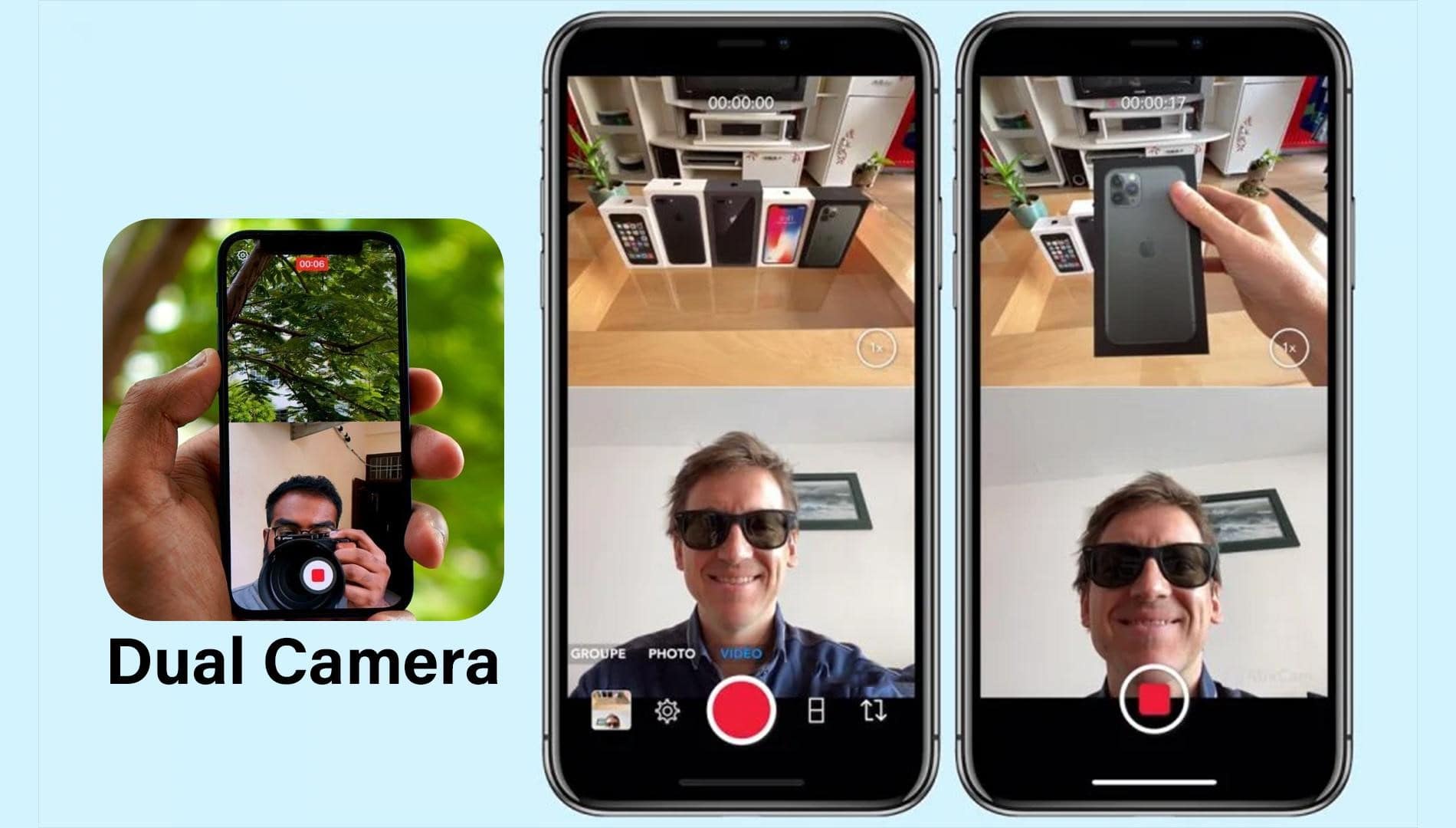
- Reactions and First Impressions: Show your live reaction while recording the moment. For example, taste-test a dish while capturing your face and the food with the Instagram front and back camera.
· Tutorials and Demonstrations: Explain while demonstrating. Example: Do a tutorial showing your face and the makeup process simultaneously.
· Vlogs and Day-in-the-Life Content: Give followers a complete picture of your daily routine. Example: Walk through a market using the Instagram dual camera feature.
· Product Reviews: Add authenticity with real-time reactions. Example: Use dual-screen recording while unboxing and reacting.
· Travel and Exploration: Make travel reels more immersive. For example, film scenic views while showing your reaction in the inset.
· Interviews or Collaborations: Make content feel interactive and dynamic. Example: Interview someone with the primary camera while your face is visible reacting.
· Behind-the-Scenes Content: Offer insights into your creative process. Example: Use the Instagram layout tool and dual camera to show your studio and commentary.
· Device and Platform Limitations: Access to the Instagram Dual Camera feature may vary depending on your device and operating system:
- iOS Devices: Most iPhones running the latest version of Instagram have this feature readily available.
- Android Devices: Some Android users report delayed rollout or limited support due to hardware or system restrictions.
- Device Capability: Dual Camera requires the device to support simultaneous front and rear camera recording, which may not be available on older models.
If you don’t see the Dual Camera icon, check your app version, try switching devices, or wait for a broader feature rollout.
Troubleshooting Common Issues with the Dual Camera on Instagram
If you can’t use dual camera on Instagram Story or Reels, consider the following:
- App Not Updated: Go to the App Store or Google Play to check for Instagram updates.
- Account Type Limitation: Try switching to a professional account to access more Instagram recording modes.
- Device Compatibility: Not all phones support this new Instagram camera feature.
- Missing Permissions: Ensure both front and rear camera access is allowed in your phone settings.
- Glitches or Bugs: Restart your app or reinstall if needed.
Alternatives to the Instagram Dual Camera Feature (3 Smart Hacks)
Can’t access the dual camera? Try these methods:
- Video Editing Apps: Tools like CapCut and InShot allow you to layer videos for a picture-in-picture Instagram effect.
- Third-Party Dual Camera Apps: Record using apps that support front and back cameras simultaneously, then upload to Instagram.
- Multiple Devices: Record separately with two phones, then combine using Instagram content creation tools or external editors.

Conclusion
The Dual camera on the Instagram story is a standout tool in the evolving world of Instagram content creation. It lets you tell a fuller story, enabling your audience to experience the moment. From personal vlogs to professional tutorials, learning how to use this feature effectively opens up exciting new possibilities.
Ready to level up your storytelling? What creative ways have you used it in your Stories or Reels? In the comments below, share your thoughts and tips about “How to Use Dual Camera on Instagram?” tricks; let’s inspire each other!
Can you do a dual camera on an Instagram story?
Yes, Instagram allows you to use the dual camera feature on Stories, showing both front and rear camera views.
How to get the dual camera option on Instagram?
Ensure your Instagram app is up to date. Look for the “Dual Camera” icon in the camera interface when creating a Story or Reel.
How to do 2 pictures in one Instagram story?
Use the “Layout” tool to create a split-screen or collage effect, showing two pictures together.
Where is dual-camera Instagram?
The dual camera option is in the Instagram Story and Reel interface, usually under the camera settings or options.
How do I add a photo and video together on an Instagram story?
Use the “Layout” or “Sticker” feature to overlay a photo on a video or combine them in a Story.
Sources:
https://www.flexclip.com/learn/dual-camera-instagram.html
https://stormlikes.com/blog/what-is-instagram-dual
https://www.4kstogram.com/dual-camera-feature-for-instagram-stories-reels/